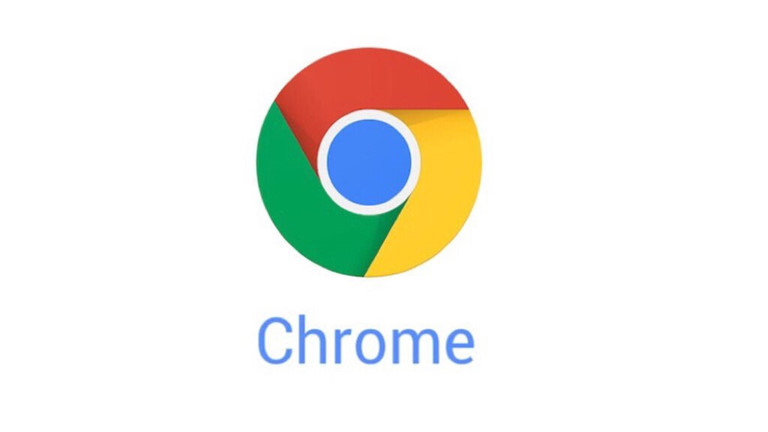কেমন আছেন সবাই? আশা করি সবাই ভাল আছেন। গত পোস্টে ফায়ার ফক্স এর কিছু শটকাট নিয়ে লিখেছলাম। আজ গুগল ক্রম নিয়ে লিখব। ইদানিং অনেকে ব্রাউজিং এর ক্ষেত্রে গুগল ক্রমকে অন্যান্য ব্রাউজার যেমন, ইন্টারনেট এক্সপ্লোরার, ফায়ারফক্স ,অপেরা, সাফারি থেকে অনেক সুবিধার মনে করে। আর দ্রত ব্রাউজিং এর ক্ষেত্রে শটকাট কি গুলোর অনেক সাহায্য করে।
আর তাই আমি ৬০ টি শটকাট কি দিলাম হয়তো অনেকে মনে করতে পারে এত শটকাট কি দরকার ছিল! আসলে আমরা বই কিনে কি পুরো বইটা পড়ি যেটা যখন দরকার লাগে তখন সেটা দেখি আমি তাই আপনাদের কালেকশান দিলাম আপনাদের যখন যেটা দরকার লাগবে দেখে নিবেন|এত শটকাট হয়তো একবারে মনে রাখা সম্ভব না তবে apply করতে করতে আয়ত্ব আনা সম্ভব| শটকাট কি গুলো নিম্নে কয় ভাগে দেওয়া হলঃ
Chrome Browser Window Shortcuts:
এই শটকাটগুলো Google Chrome browser windows.ওপেন এবং ক্লোজ করতে ব্যবহার করা হয়|
- Ctrl + N – Open a new window
- Ctrl + Shift + N – Open a new window in incognito mode (Pages viewed in incognito mode won’t show in browser history or search history. They also won’t leave cookies or other traces)
- Alt + F4 – Close the current window
- Shift + Click on link – Open the link in a new window
Chrome Tab Shortcuts:
- Ctrl + Click on link – Open link in a new tab in the background
- Ctrl + Shift — Click on link – Open the link in a new tab and switch to the newly opened tab
- Ctrl + T – Open a new tab
- Ctrl + Shift + T – Reopen the last tab that was closed
- Ctrl + 1 through Ctrl + 8 – Switch to the tab at the specified position
- Ctrl + 9 – Switch to the last tab
- Ctrl + Tab – Switch to the next tab
- Ctrl + Shift + Tab or Ctrl + PgUp – Switch to the previous tab
- Backspace – Go to the previous page in your browsing history for the tab
- Shift + Backspace – Go to the next page in your browsing history for the tab
- Ctrl + W – Close the current tab or pop-up
- Alt + Home – Go to your homepage in the current tab
- Ctrl + Click the Back Arrow, Forward Arrow, or Go button – Open destination in a new tab in the background
- Drag a link to a tab – Open the link in the tab
- Drag a link to a blank area on the tab strip – Open the link in a new tab
- Drag a tab out of the tab strip – Open the tab in a new window
- Drag a tab out of the tab strip and into an existing window’s tab strip – Open the tab in the existing window
- Press ESC while dragging a tab – Return the tab to its original position
Chrome Webpage Shortcuts:
এই শটকাট গুলোর মাধ্যমে “webpage Task” Manage করা যায় যেমন bookmarks, search functions, utilities, and more.
- Ctrl + P – Print the current page
- Ctrl + S – Save the current page
- Ctrl + O – Open a file from your computer in Google Chrome
- F5 – Reload the current page
- Esc – Stop page loading
- Ctrl + F5 – Reload the current page (ignore cached content)
- Ctrl + D – Bookmark the current webpage
- Ctrl + Shift + D – Save all open pages as bookmarks in a new folder
- Alt + Click on link – Download link
- Ctrl + F – Open the search box
- F3 – Find the next match for your input in the search box
- Shift + F3 – Find the previous match for your input in the search box
- F11 – Open page in full screen mode
- Ctrl + + – Make the text larger
- Ctrl + - – Make the text smaller
- Ctrl + 0 – Return text to normal size
- Ctrl + Shift + B – Toggle the bookmarks bar
- Ctrl + H – View the History page
- Ctrl + J – View the Downloads page
- Shift + Esc – View the task manager
- Ctrl + Shift + Delete – Open the Clear Browsing Data Dialog
- F1 - Open the Help Center in a new tab
- Ctrl + U – View page source code
Chrome Address Bar Shortcut
এইWebpage shortcut গুলোর মাধ্যমে searching functionality improve করা এবং প্রতিটা শটকাট এর দ্বারা affect হয় |
- Type a search term, then press Enter – Perform a search using your default search engine
- Type a search engine URL, then press TAB, type a search term, and press Enter – Perform a search using search engine associated with the URL
- Ctrl + Enter after typing base web address – Automatically add ‘www.’ and ‘.com’ what you have typed in the address bar and open that web address.
- F6 – Highlight address bar contents
- Type a web address then Alt + Enter – Open web address that appears in the address bar in a new tab
- Ctrl + K – Initiate a Google search with the address bar. After typing the shortcut key, a ‘?’ will appear in the address bar. Type your query then press Enter.
- Ctrl + Right Arrow – Jump to the next word in the address bar
- Ctrl + Backspace – Delete the previous word in the address bar
- Select an entry from the drop down menu in the address bar, then press Shift — Delete – Delete the entry from the browsing history
- Click an entry in the address bar drop down list with the Middle Mouse Button – Open that URL in a new tab
Chrome Mouse Shortcuts:
- Middle click on link – Open the link in a new tab in the background
- Shift + Middle click on link – Open the link in a new tab and switch to the newly opened tab
- Middle click on tab – Close the tab
- Click the Back Button, Forward Arrow, or Go button with Middle Mouse Button - Open destination in a new tab in the background
- Shift + Scroll Wheel – Scroll horizontally
- Ctrl + Scroll Wheel – Increase or decrease text size.
Tags:
Tips & Tricks

 Shop Noon
Shop Noon
 Shop Namshi
Shop Namshi